
|
Downloads
Wiki
Build CodeLite
Devs
|
Main /
AddNewCompilerOn this page... (hide) Choose the compiler you wantFor MinGW on Windows, I strongly recommend installing MinGW GCC 64 bit 7.1.0 If you need clang for Windows, download the latest from here: Installing the compilerOnce you have selected the compiler you want to use, just follow the installation wizard. When installing a compiler under Windows, DO NOT INSTALL IT IN A FOLDER WITH A SPACE IN ITS PATH In case you missed the above warning, here it is again, this time in a different colour: When installing a compiler under Windows, DO NOT INSTALL IT IN A FOLDER WITH A SPACE IN ITS PATH Telling CodeLite about your new compilerCodeLite has a built-in set of Compiler detectors that can locate many of the MinGW and clang versions out there. Adding an existing compiler (automatic detection)After your compiler has been installed, you need to trigger the compiler detection mechanism in CodeLite like this:
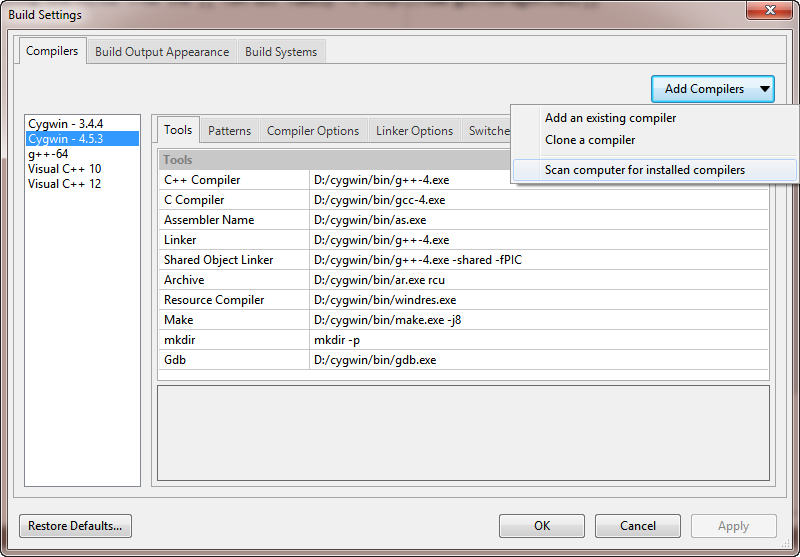 Adding an existing compiler (manual)If CodeLite was able to add your compiler automatically by following the steps in the previous section, you can skip this section.
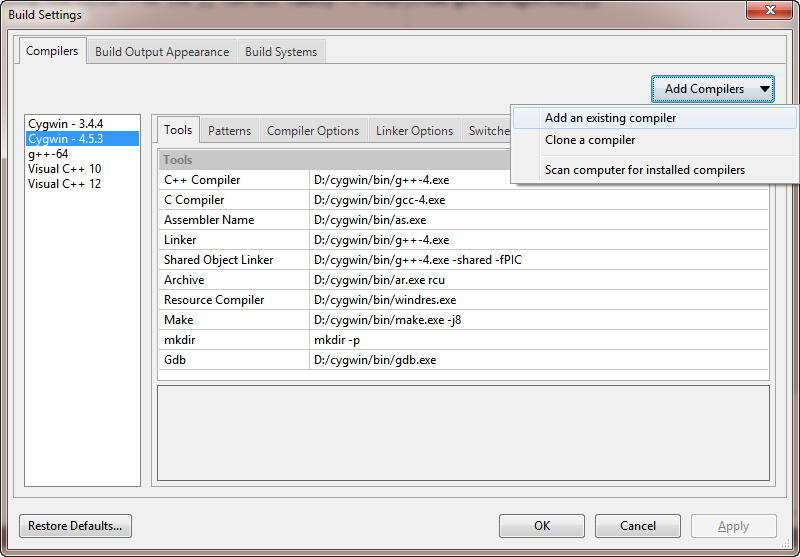 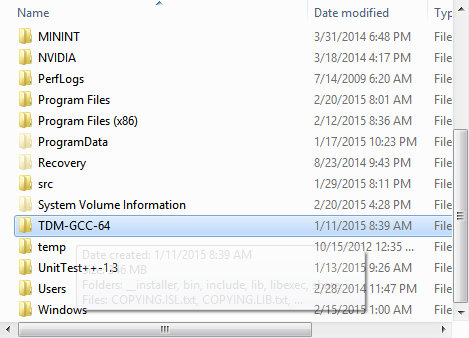 Using the new compilerTo use your shiny new compiler, you need to select it in the project settings:
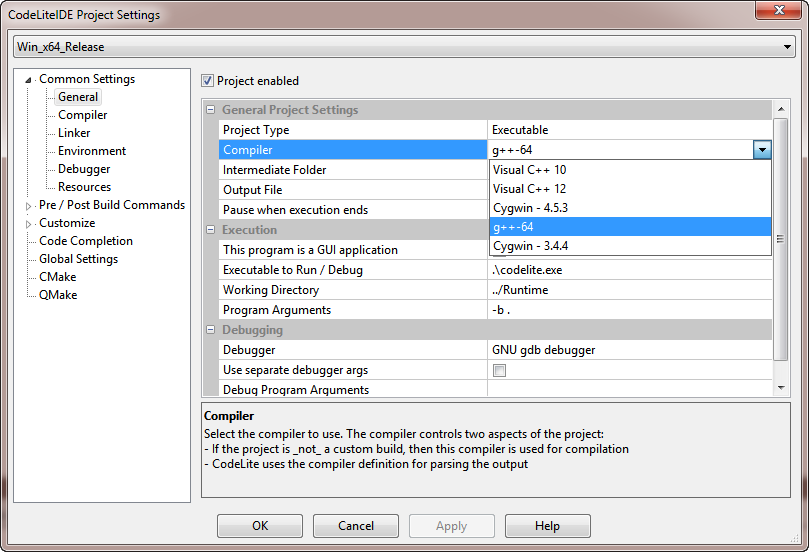 That's it. |