
|
Downloads
Wiki
Build CodeLite
Devs
|
Main /
CodeCompletionCode Completion
What is Code Completion? (and how have I lived without it?)
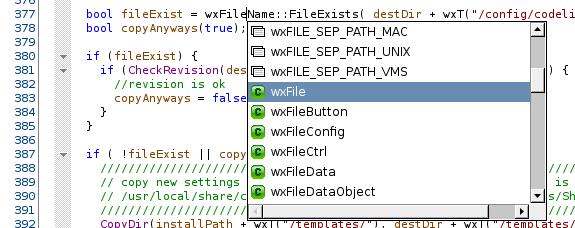 The Code Completion pop-up for wxFile
wxFile and want to see all the known symbols that start with this.
#include "wx/st Code Completion will provide a list that includes string.h
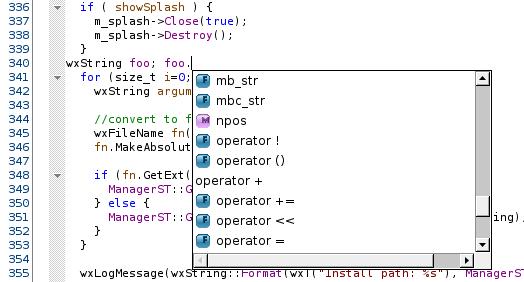 The Code Completion pop-up for wxString member functions and variables
wxString foo; foo. a pop-up window, containing the available wxString methods and members, will appear when you type the dot.
Setting Up Code CompletionPlease refer to here for how to set up the code completion Setting Up Code Completion Using Code CompletionCode Completion for names happens only when you tell it to, by pressing Ctrl-<Space>. For functions, the pop-up appears spontaneously when it thinks it can help. This happens when you type :: or -> or . after a known symbol e.g wxDialog:: -> or . will show you just members and methods of that class and its ancestors. However :: gives you that and more: you also get things like typedefs; and each method is given twice, once as foo, once as foo(int bar). Continuing to type will narrow down the options that match; you can accept one by double-clicking it, or by pressing Return to accept the current selection. If you don't want to use the pop-up, you can make it go away by clicking outside it, or by typing a space.
|