
|
Downloads
Wiki
Build CodeLite
Devs
|
Main /
ConfigurationManagerOn this page... (hide) Multiple workspace configurationsCodeLite supports multiple build configurations, i.e. you can build your code in Release, Debug or any other configuration that you have defined via the configuration manager (see below) To switch between the defined configuration, you simply select the workspace build configuration from the drop down control at the top of the workspace view. 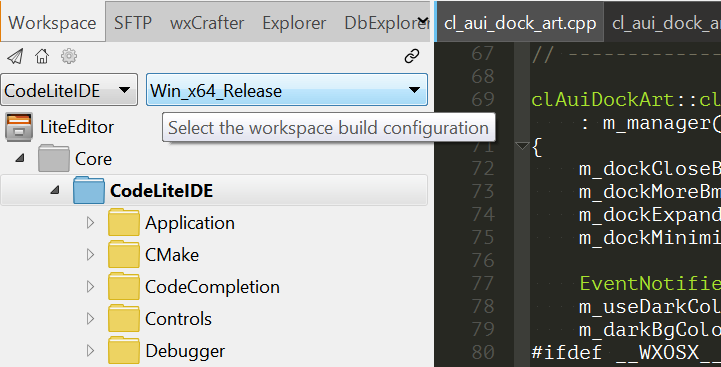 The Configuration ManagerThe Configuration Manager controls what types of workspace and project builds are available. You can access it from the menu, Build > Configuration Manager, by clicking the button to the right of the 'Selected Configuration' combobox in the Workspace View, or from the button at the top of the Project Settings dialog.
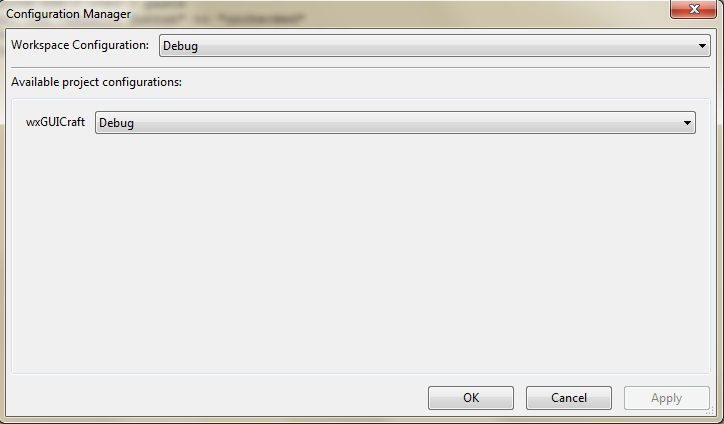
Project ConfigurationsEach project is created with two default configurations, Debug and Release. If you open the combobox of a project, you'll see an entry for each of these, plus items Edit and New. Edit just lets you rename or delete an item. New is more interesting. It brings up a dialog where you're asked for a name for the new configuration, and you also have the opportunity to clone the contents of one of the existing settings; this saves you from having to re-enter all the non-default data each time. So why would you want to do this? Isn't having a Debug and a Release build enough for anyone? No, there are various other things you might want to do. You might decide to have a build that links to wxWidgets statically, and another dynamically; or a unicode build and an ANSI one. You might want to build your app as a library as well as an executable, and as either a static or a dynamic one. Another reason for having multiple builds is multiple wxWidgets versions (if you're using CodeLite to create non-wxWidgets programs, substitute your own toolkit's name here ;). You probably have installed a recent version of wxWidgets stable, but what if you wish to make sure your project builds against wxWidgets svn trunk? Or to check compatibility with an older wxWidgets e.g. 2.6.4, or even 2.4.2? Yet another reason: compiling on different platforms. If you build your project on MSWindows, Linux and MacOS, you'll need a build (or several) for each. So I've convinced you that you just must have a different available build for every day of the week. I suggest you give each a descriptive name e.g. wx2.8.9ud. Project SettingsSo far, you've just duplicated an existing build-type (or used the defaults), and given it a different label. Now you have to make wx2.8.9ud actually have 2.9 unicode debug settings. For this you use the Project Settings dialog. At the top of this dialog, change the Configuration Type combobox selection to wx2.8.9ud. Then go through the tabs, altering any relevant settings (in this example, you'll need to make the entries on the Compiler and Linker tabs call a 2.9 unicode debug wx-config). Your new project configuration is now available to use in a workspace build matrix. Workspace ConfigurationAt the top of the Configuration Manager dialog is the Workspace Configuration combobox. This also comes with four entries: two default build matrices, Debug and Release, plus Edit and New. If you change the setting e.g. from Debug to Release, the project combobox(es) should change to match. Again Edit lets you rename or delete an item. This time, New just asks for a name for the new build matrix; it will usually make sense to give it the same name as the builds it will contain, so let's make one called wx2.8.9ud. Now select this in the Workspace Configuration combobox, and in the project combobox select wx2.8.9ud too. Click 'OK' and your new configuration is ready. You can change to a wx2.8.9ud build with just a mouse-click, by selecting it in the 'Selected Configuration' combobox in the Workspace View. Now building will use your 2.9 unicode debug wxWidgets installation instead of the normal one. By now you're probably thinking that this is an over-complicated way to do things. Why not just change at the project level, and not bother with a workspace build matrix? As usual, for 'Hello World' you're right. But doing it this way gives you much more flexibility with larger, real-world apps. CodeLite itself is a good example of this. The workspace (currently) contains 18 projects. Two have a build (sensibly called 'common') that stays the same on each platform; but the other 16 have a build for MSWindows and another for Linux/Mac. Without the build-matrix idea, compiling for a different platform would mean changing the build type on 16 projects; with it, you need only to select a different build matrix, and each project is adjusted automatically. |