
|
Downloads
Wiki
Build CodeLite
Devs
|
Main /
SubversionOn this page... (hide) Subversion plugin cheat sheetThis document is a work in progress, I will try to cover here the most FAQ for the Subversion plugin as it's a very important part of CodeLite for any developer who uses svn in his daily work. The svn tab is located in the Workspace View. If you can't see its tab click on the little arrow button and select it or expand the workspace view pane width
By default, the svn view will display the output of the command Appearance of the Subversion view  InstallationIn order to work with the Subversion plugin, you will need to install the svn command line tool for your OS. It is recommended to use svn client 1.6.X and up, since some of the switches used by codelite were introduced in version 1.6 (although older versions will work as well).
Integrating build numberThe latest Subversion plugin offers a simple but very useful option to add a preprocessor definition into your compilation line which will contain the current revision number as a string. To enable the build integration, open the svn settings dialog and select the 'Integration' tab and enable that page: 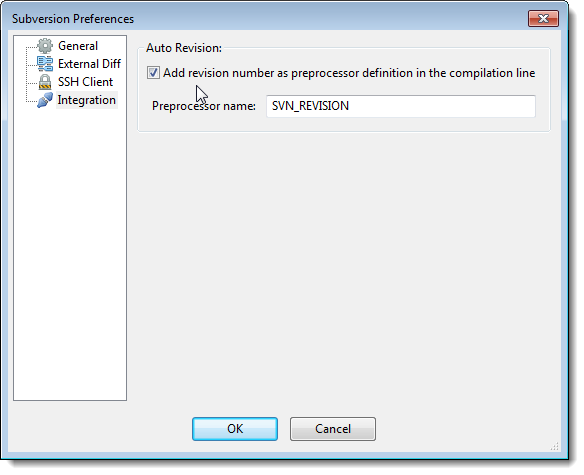 Integrating an external diff viewerTo integrate an external diff viewer, open the Subversion settings dialog (either from subversion toolbar, or from the Plugins > Subversion2 > Subversion Options menu) and select 'External Diff' tab. Check the 'Use external diff viewer' checkbox, and select your tool of choice. WinMerge One of the most popular tools around (under Windows at least) is the open source tool WinMerge. Follow these steps to integrate WinMerge with codelite's subversion plugin:
start "WinMerge" /B /WAIT "C:\Program Files\WinMerge\WinMergeU.exe" /e /ub /dl %3 /dr %5 %6 %7
That's it. Araxis Merge Another great tool (my favourite), however it is not a free tool, but very powerful. To make Araxis your default diff viewer:
Kdiff3 Same as Araxis:
Bug Tracker integrationBug-tracking and subversion are two different beasts. However, subversion offers a way to run 'post-commit' hooks by parsing the developer log message and perform actions based on the message content. (for example: the subversion server can search for the pattern #NUMBER and then close the issue with the given NUMBER in the tracker) This is fragile and very error-prone (e.g. it depends on the user to know the exact message format that the server is expecting). With all this in mind, we put together a list of goals we wanted to address:
To implement all the above, codelite's subversion plugin defines four properties (as shown in the following image): 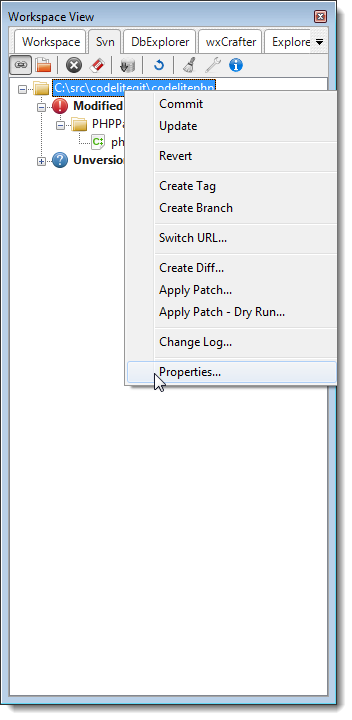 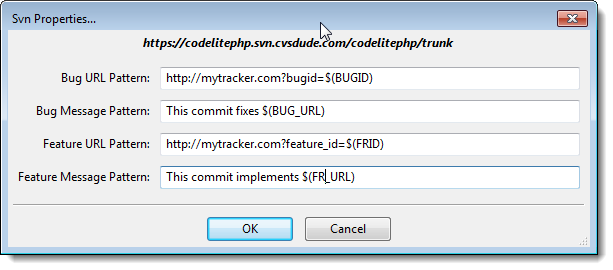 'Bug URL Pattern' Enter here the URL to a BUG page in the BUG tracker. Instead of an using a specific BUGID, use the macro $(BUGID) as shown below. Codelite will then use the URL pattern to provide a clickable link in the change log. 'Bug Message Pattern' Enter here the message to be added to the log. This message may contain the macros $(BUGID) and $(BUG_URL).
'Feature URL Pattern' Some trackers use a different link for the 'Feature Request' tracker. Use this property to provide the Feature Request Tracker URL 'Feature Message Pattern' Provide here the message to be added to the log. The message may contain the macros $(FRID) and $(FRID_URL).
The Commit Dialog  Two new fields were added to the 'Commit Dialog':
To enter multiple BUGIDs or FRIDs, separate the items with commas (','). |