
|
Downloads
Wiki
Build CodeLite
Devs
|
Main /
DisplayVariableThe 'Display Variable' Dialog
As a debugger tooltip
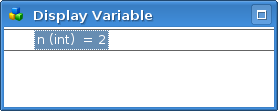 A 'Display Variable' dialog showing the value of an int When the debugger has paused at a breakpoint, hovering over a variable will display its value in the Ascii Viewer. In addition, holding down the CTRL while hovering over a variable, a 'Display Variable' dialog also appear near the cursor, displaying the contents of the variable.
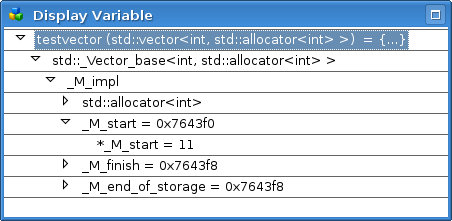 A 'Display Variable dialog' showing a vector For a complex variable like a vector, only the root of the tree is initially shown. However you can expand the tree as far as you wish. The dialog is resizeable (and its size is persistent).
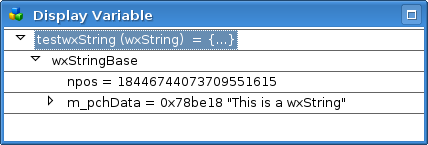 A 'Display Variable' dialog showing a wxString To dismiss the dialog, either click outside it or press ESC. In the Debugger PaneIn the Locals and the Watches tabs of the DebuggerPane, activating an item will open a Display Variable dialog containing the item. This will behave in the same way as the debugger tooltip discussed above. |